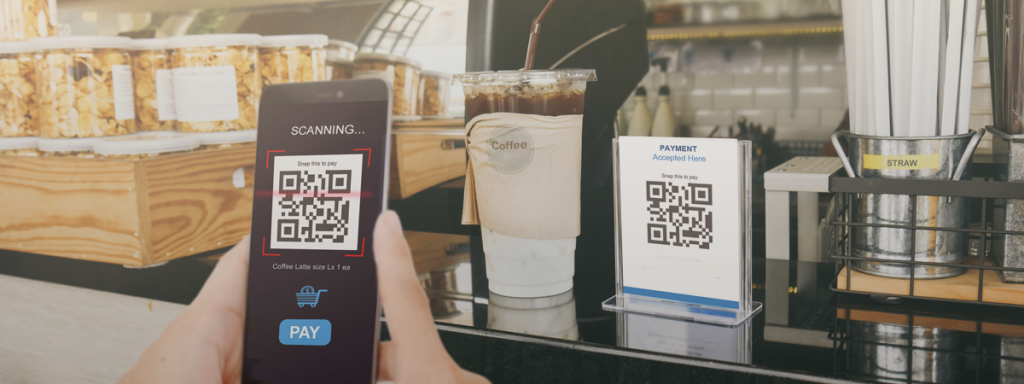QR Codes Added to Link Builder
QR codes, the latest fad in smart phone technology, are now a part of VisualTour. These square shaped areas of random looking dots are actually like a UPC code. Smart phones can scan them and be taken directly to a web page. In this case, that page is either a tour or an inventory list of tours.
A QR code linking to a tour now appears in the lower right corner of the tour flyer. If any agents do not want the code, it can be turned off for all tours using the Flyer Layout option on the My Account screen online.
A QR code linking to the tour can also be downloaded for use on any printed or electronic material. To get a QR code for one of your tours, do the following:
- From the My Tours screen, select a tour
- From the Tour Dashboard, select “Link Builder”
- From LinkBuilder, select “This Tour” and click next
- From the list of options select “QR Code” and click next
- When the code appears, just right click it and choose Save Image As or Save Picture As just as you would for any other image you want saved.
From there, it can be inserted into any documentation or even printed for use on a sign rider for people driving by a house and wanting more information.
A QR code linking to your entire inventory of tours can be downloaded from Link Builder as well. It is seen when you choose to create a link to “My Inventory.” Place that code on the back of your business card, and people will have instant access to all of your tours.