New Feature—Single Property Website for Every Tour
Paradym is excited to now offer you (at no extra cost!) a single property website link for every property tour you create. Showcase your listings in a whole new way! Whether you choose to use the link by itself or buy and forward a domain name to the link, it is as though every property has its own private website. Want the Property Site to be the default view for all of your listings? No problem, you can do that too—and we’ll show you how!
Ready to start using your Single Property Site? Jump to “Getting Started with Property Site” →
Featured at the top of the page is a full screen view of your property’s first few photos along with the basic property information.
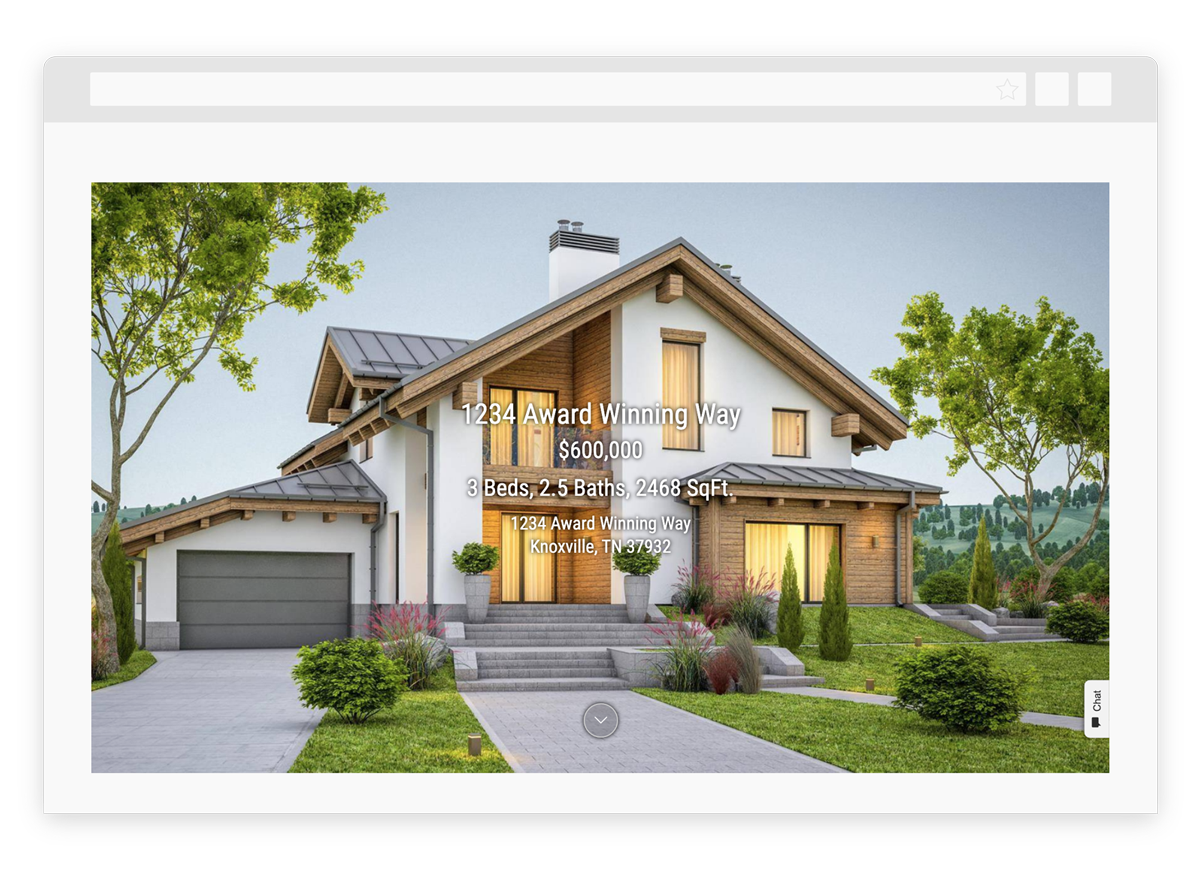
As they scroll down, buyers see even more scenes (all clickable to full screen size). They will also see options for a 3D model if you attached one to your tour, for the YouTube video automatically created for your tour, and for the tour itself!
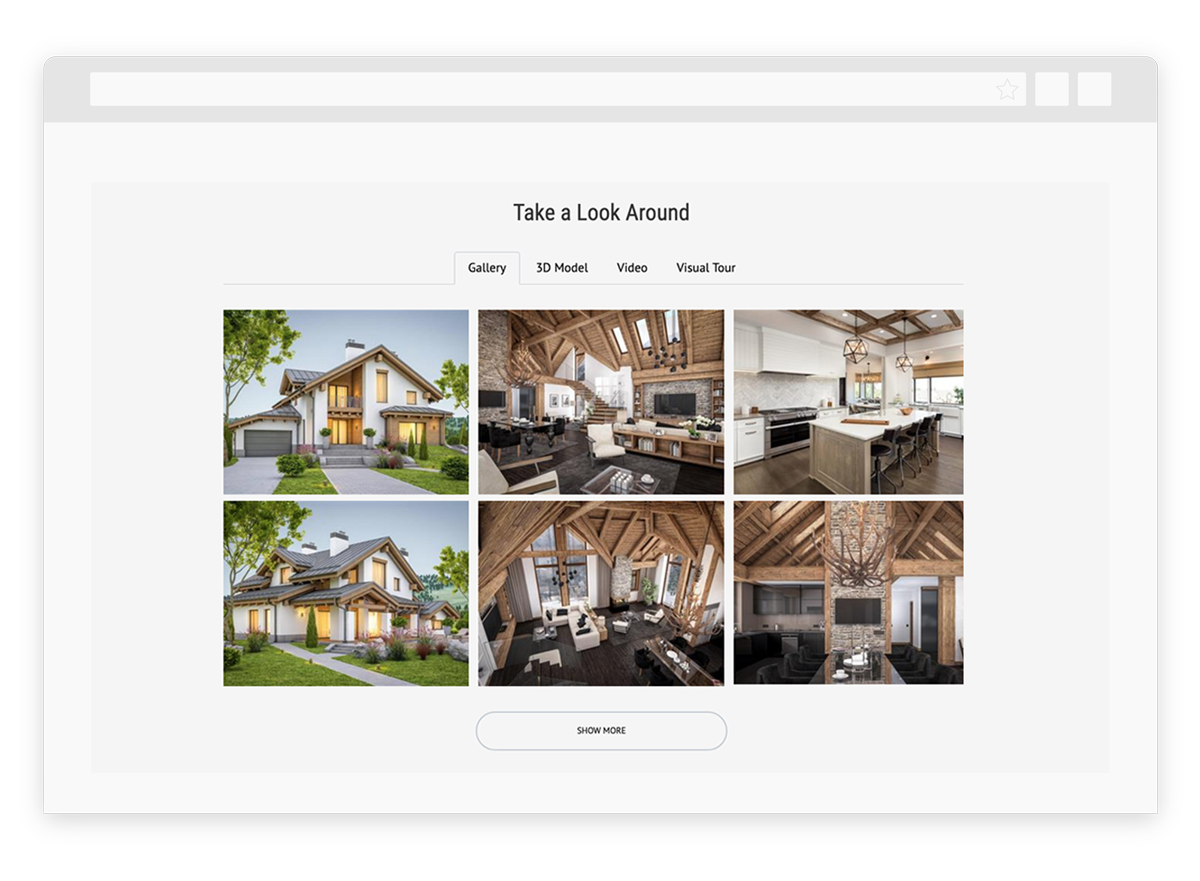
As the buyers keep scrolling down, they see more detailed property information and the map, and they have the option to view a printable flyer or contact you to schedule a showing.
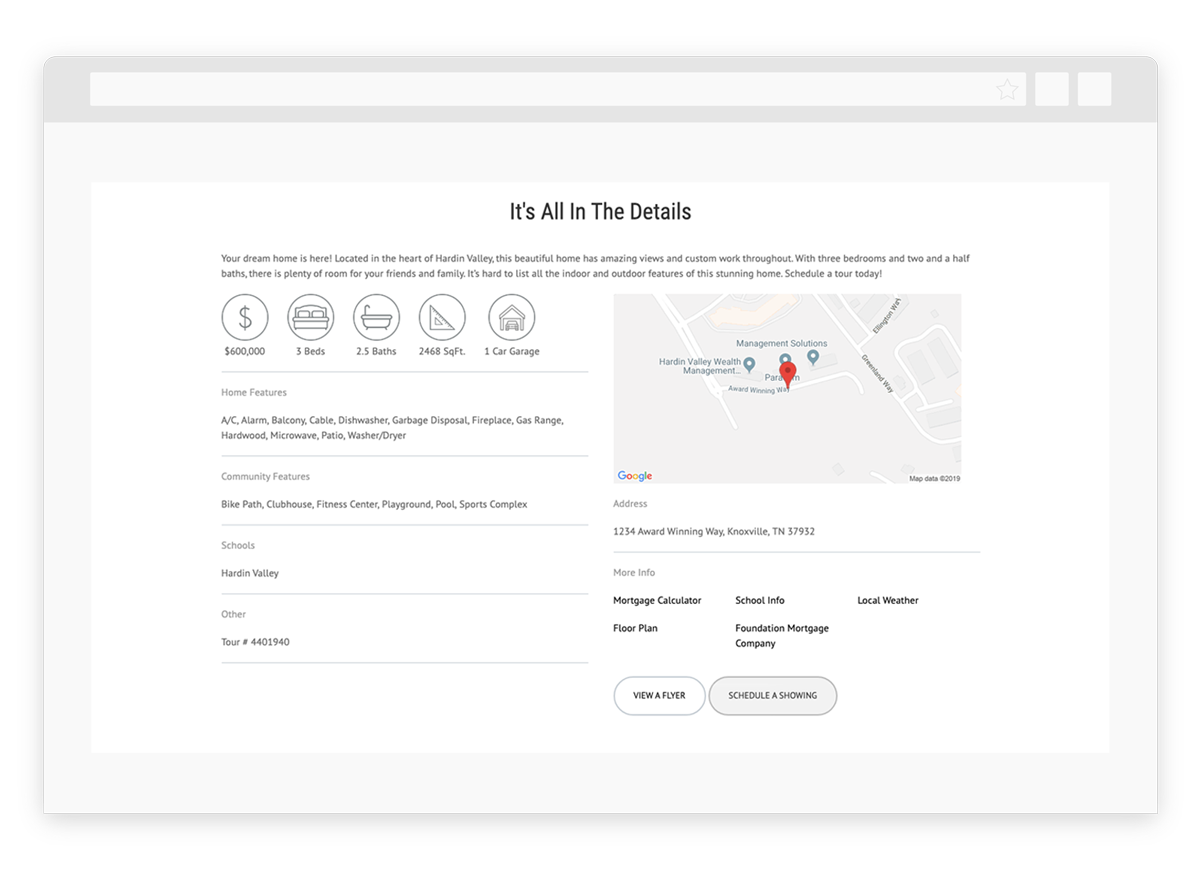
The page finishes off with options to share the property on social media sites as well as your photo, logo, and contact information.
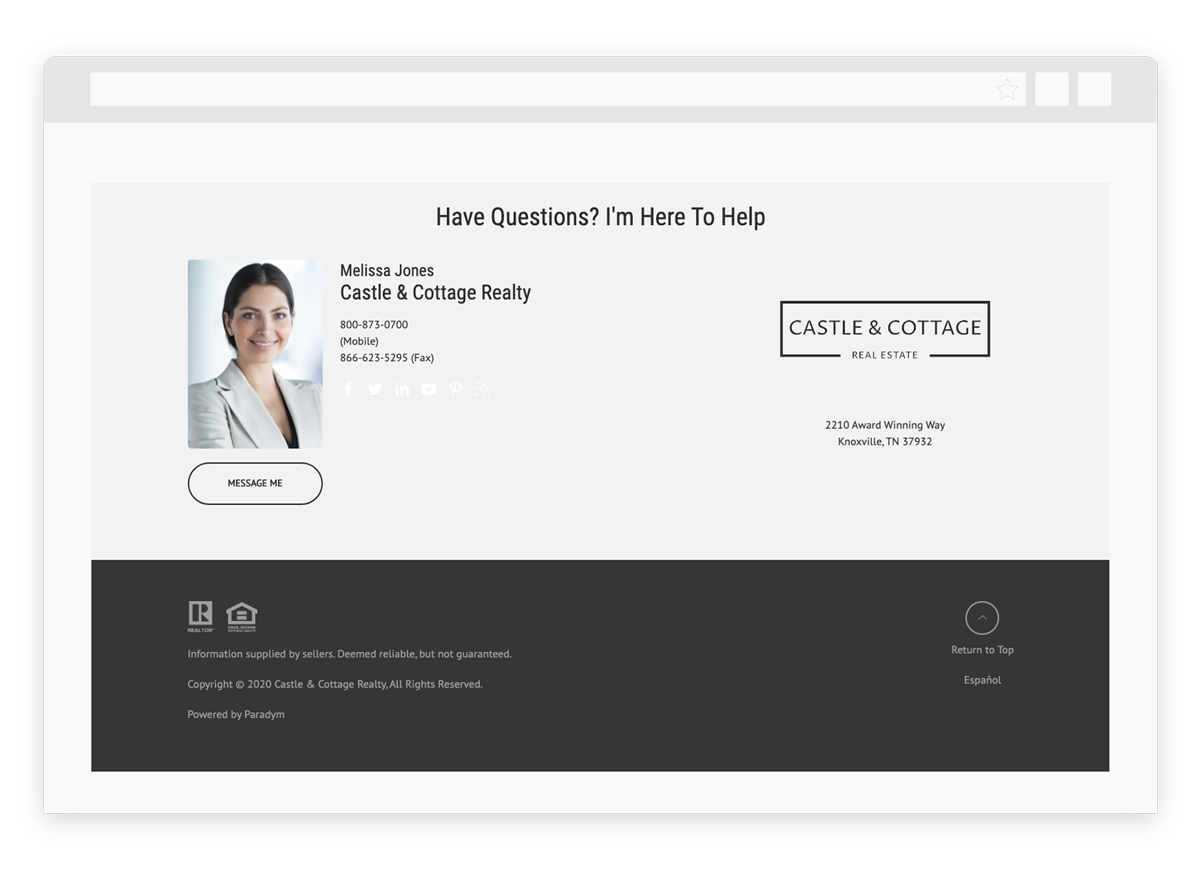
Getting Started with Property Site
The link to your new Property Site is included with the email you receive when each tour is created. You can also acquire the link from the Link Builder section of your account.
You may also choose to set the Property Site as your default viewer, or on a per-tour basis.
To set the Single Property Site as your default:
- Login to your Paradym account and locate your Dashboard.
- Under Media Settings, select Viewer.
- Below the thumbnail shown, select Change.
- Click Select below Single Property Site and Save.
To select Single Property Site for an individual tour:
- Login to your Paradym account and select a tour from the My Tours page.
- Under Options, select Skin.
- Click Select below Single Property Site and Save.
And as always, if you need any help along the way, please feel free to reach out to our Customer Success Team (support is unlimited!). Here’s how to get in touch:

